Hi guys, today I'll (sadly) be sharing about my experience using Samsung's Find My Phone feature and how you should backup your files in case anything were to happen to your phone.
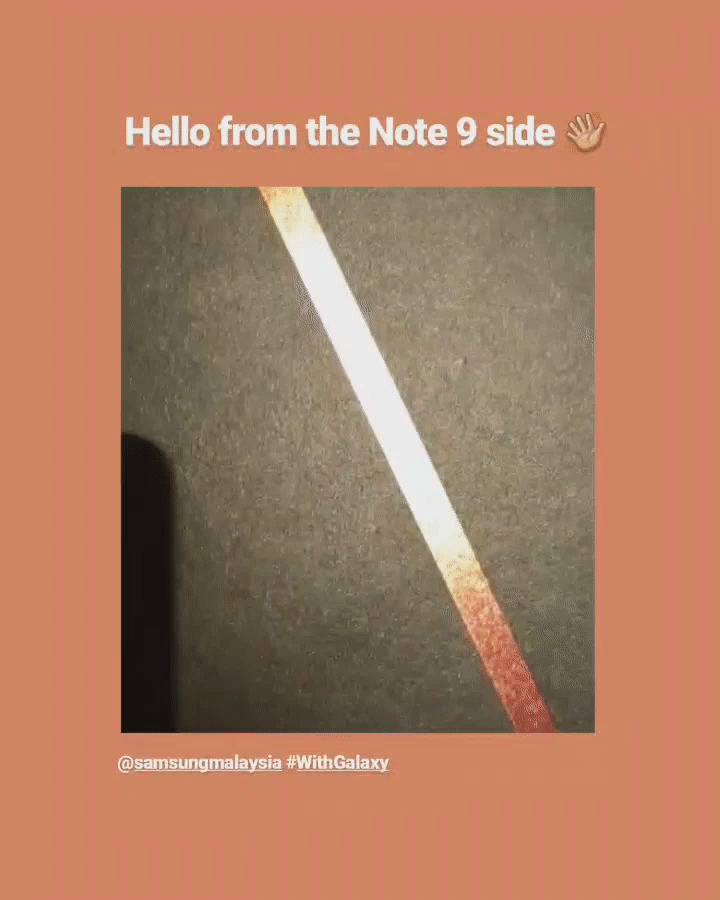
I'm not going to go into detail about it, but basically, my beloved Samsung Galaxy S9 was stolen. It's super annoying because not only does it interfere with my work and my daily life, but also because it's actually the first "expensive" thing I bought with my salary. I upgraded from my S6 and got my S9 when it first released, and at the time it cost me RM3000+ leh! It was seriously a good investment, like, it was super fast & amp; had a great camera, however, I didn't fully utilize its backup functions, so now I'm left with absolutely no files. My 18,000+ images in my phone are now gone :(
I'm going to go into this post by chronological order (of how my tracking + backup process went), and I hope you guys get a few tips on what you should do now while you still have your precious phones and files at hand.
So after my phone got stolen, I went to the police to report it but of course, it was as good as gone. However, I still wanted to see if I could track it. To track your phone, you can use Samsung's Find My Mobile site. Simply log in using your Samsung account details and you'll be presented with several options. All Samsung smartphones need to be connected to a Samsung account when you first turn it on, and I suggest all of you to remember your login details because it will be very useful for tracking + backing up.
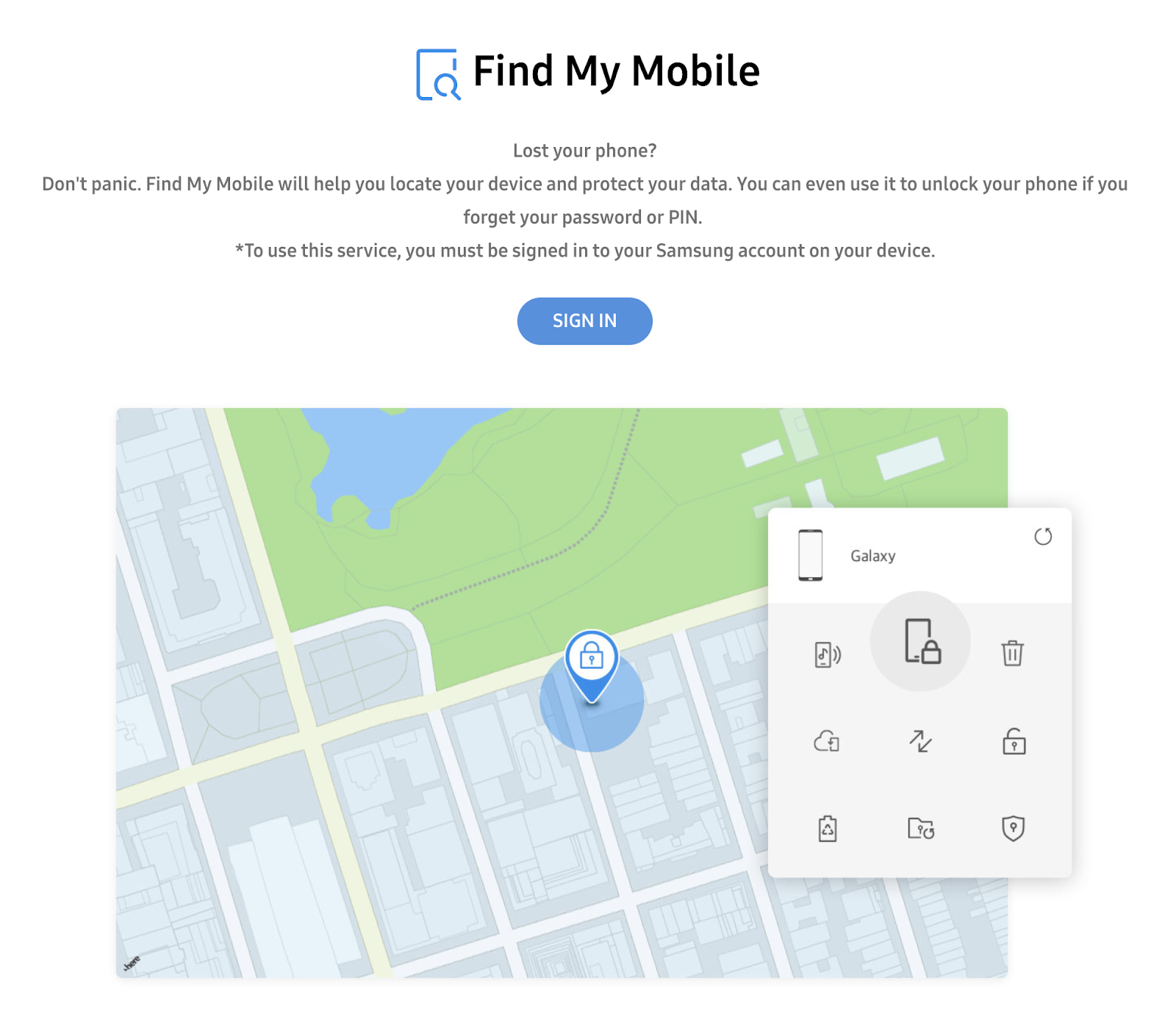
After logging in, you will be able to see the phones attached to your Samsung account and what you can do to track them. This screenshot was taken the same night my phone was stolen:
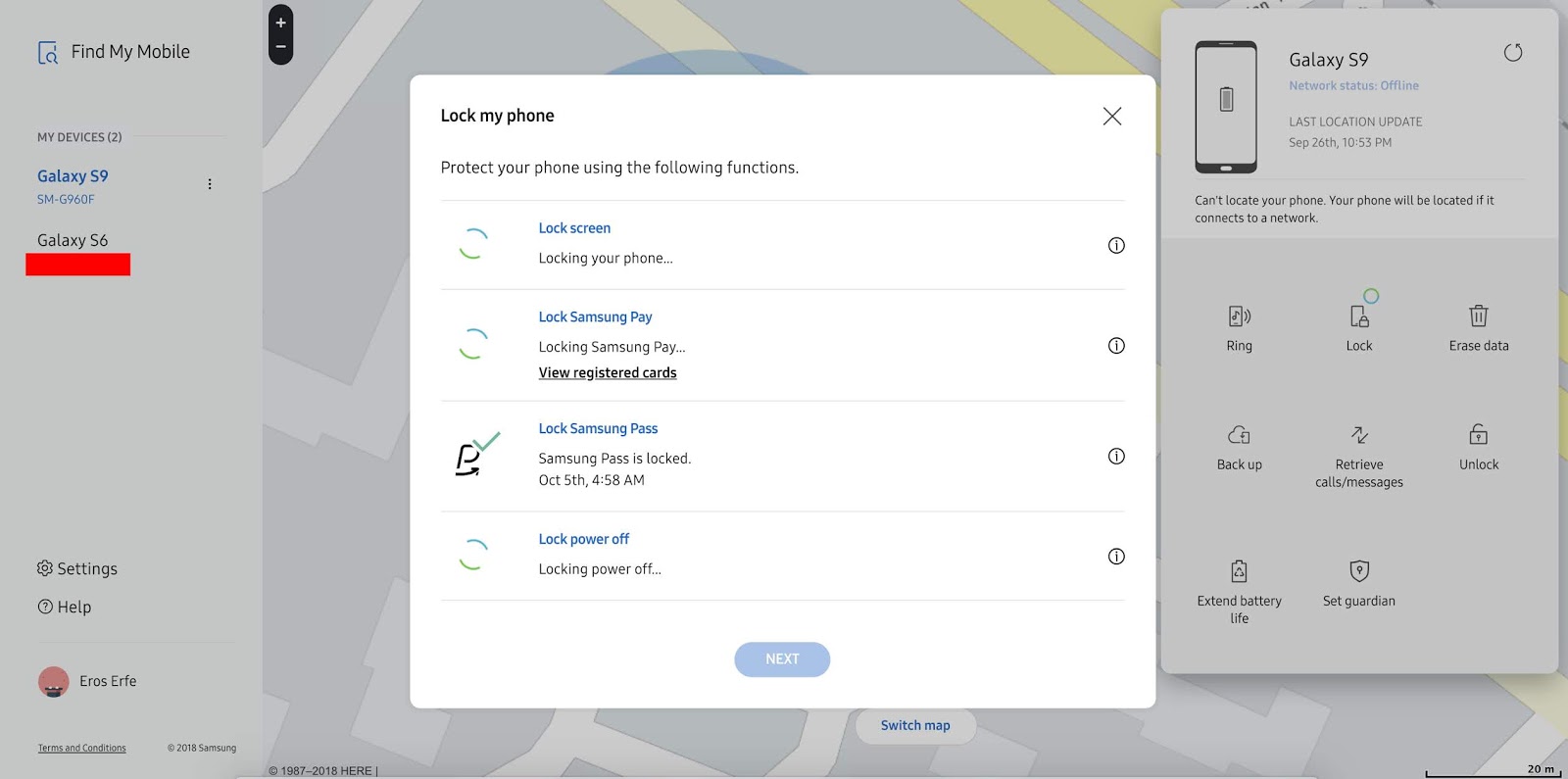
As you can see from the left side, it still has a record of my old S6. On the other side, you will have the option of locking your phone with a code, displaying a message on the screen, erasing your data, backing up your data and more.
To track your phone, it needs to be on and connected to the Internet. It's pretty sucky, but that's how it works. You will have the option of putting your phone in power saving mode and disabling the "Power Off" button so that whoever stole it cannot turn your phone off, so once your phone is stolen, I suggest trying to log onto the site asap so you can enable these features.
If your phone runs out of battery or is not connected to data, it cannot be tracked. Unfortunately for me, my phone was low on battery when it was stolen, so even though my mobile data was on, I was not able to locate the thief.
Another thing you can do from the website is back up your files, however, this will take a long time and a lot of data. Let's say you have 128GB worth of files. Even if your phone was on and connected to wifi, it would probably die first before completely uploading your files to Samsung Cloud. That's why it's best to always have Samsung Cloud Backup on so that your phone can regularly update and upload files to it (more about that later).
Bottom line is: the tracking only works with Internet connection and battery. This is the same with iPhones (I looked it up). I know it sucks, but the silver lining in losing your phone is you will still be able to get your files if you back them up daily.
The tracking website isn't really helpful after a few days, because I think once your stolen phone is broken into by a hacker, it will disappear from the tracking site. I bought a new Note 9, and when I tried accessing the website, it showed all 3 phones: S6, S9 and Note 9. I didn't get to screenshot it and when I returned the next day, my S9 was already gone from the list:
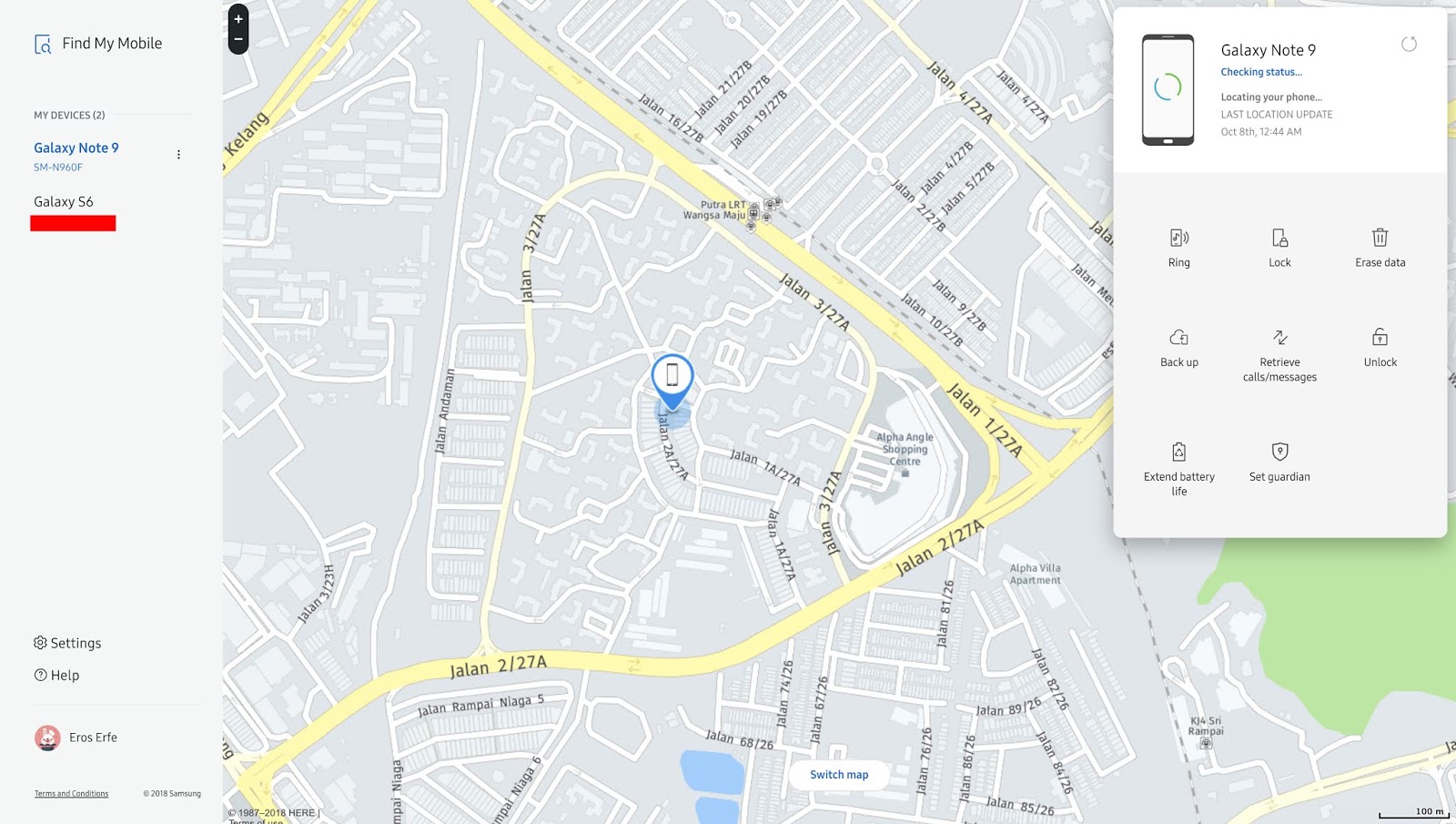
So how does Samsung Backup work? Samsung automatically backs up your contacts, messages and other things in Samsung Cloud. You get 15GB of free Samsung Cloud storage and you can upgrade it as well. You can check if it's on by going to your settings and searching for "Samsung Cloud".
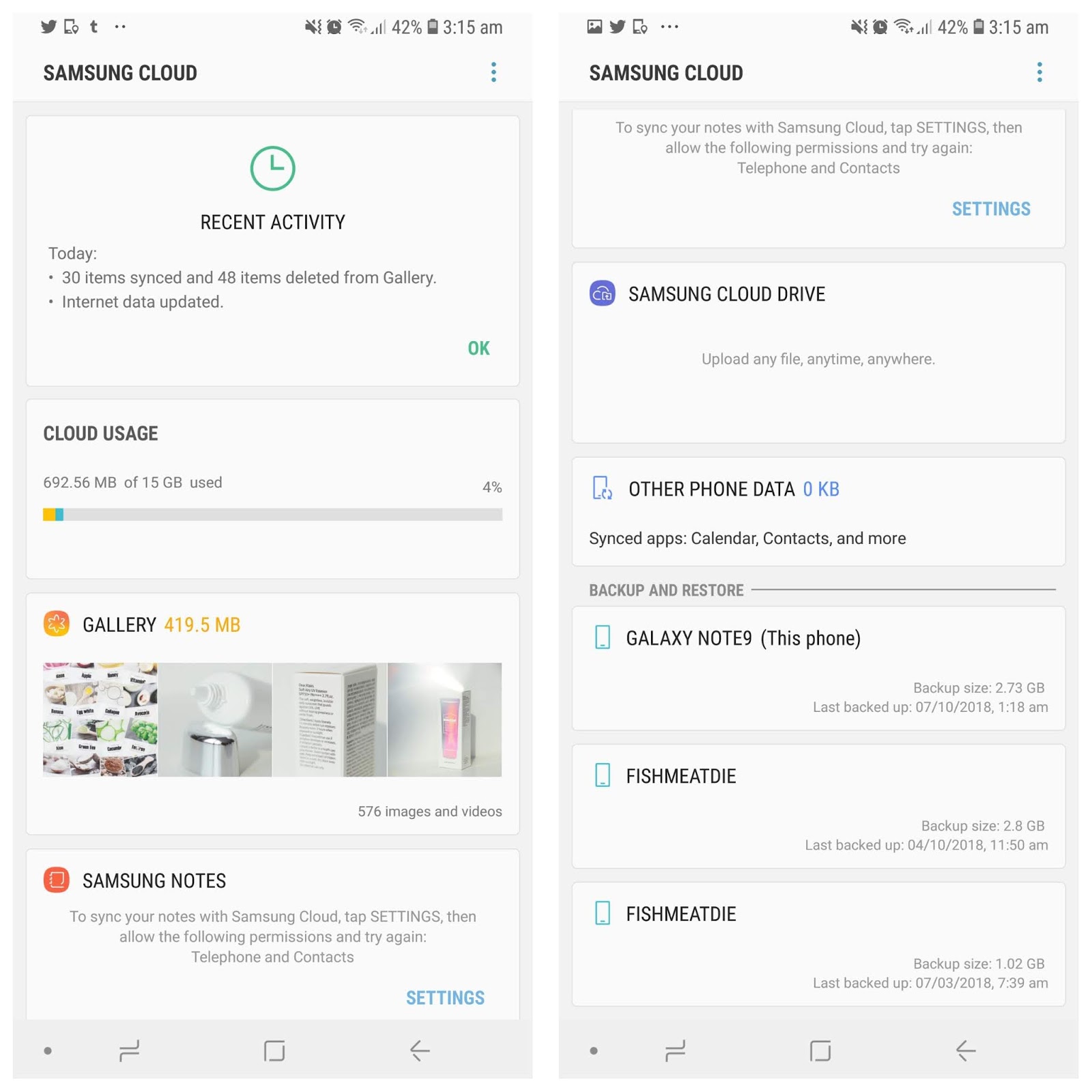
You'll see the accounts attached to your Samsung account and have the option to restore your files, apps and even home screen arrangement complete with widgets and wallpaper.
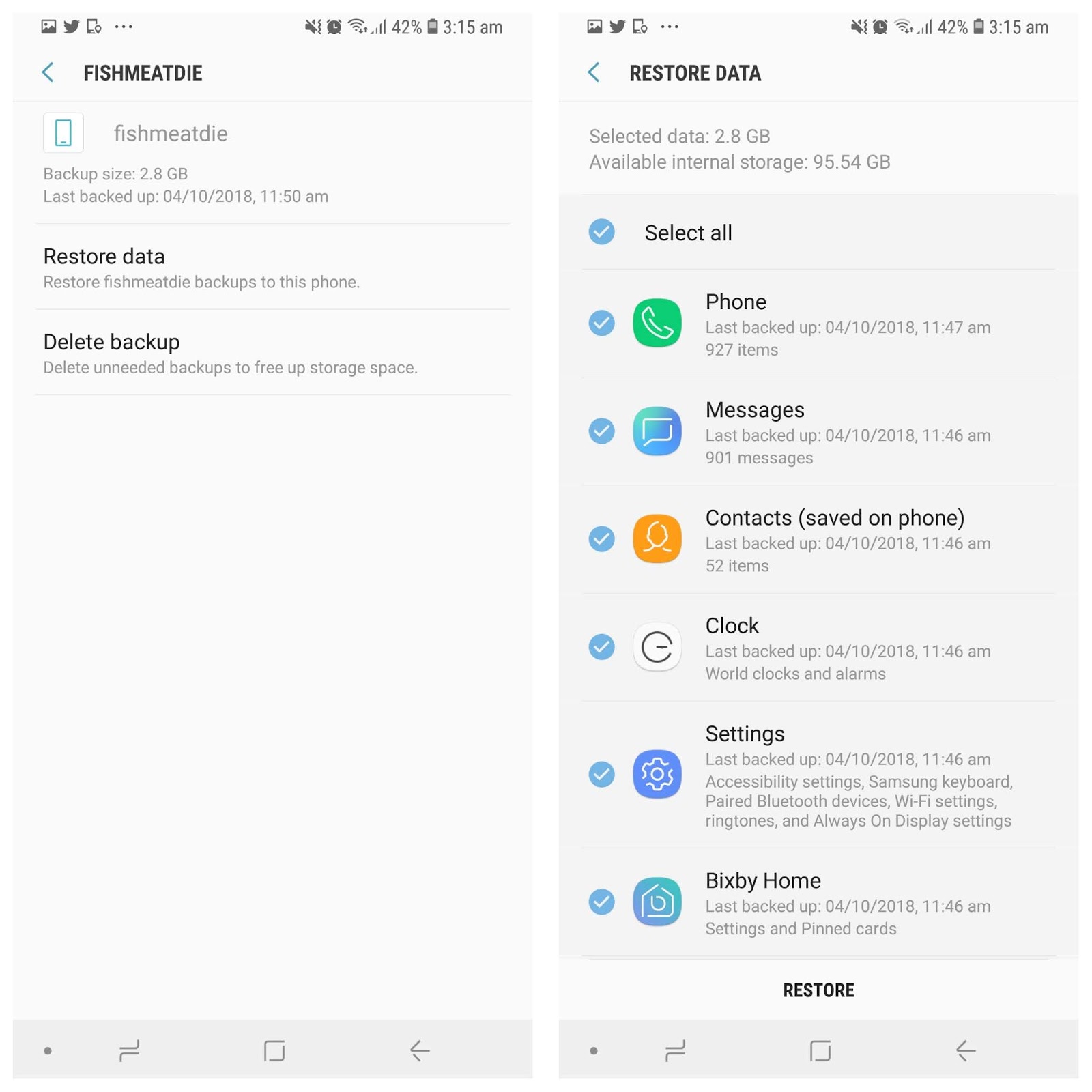
Unfortunately, although it automatically backs everything up, the sync for Samsungs' gallery by default is off. I'm not sure who had that great idea, but basically, you have to manually turn on your gallery's Samsung Cloud sync for your pictures and videos to be backed up as well. As you can see from my S9's backup:
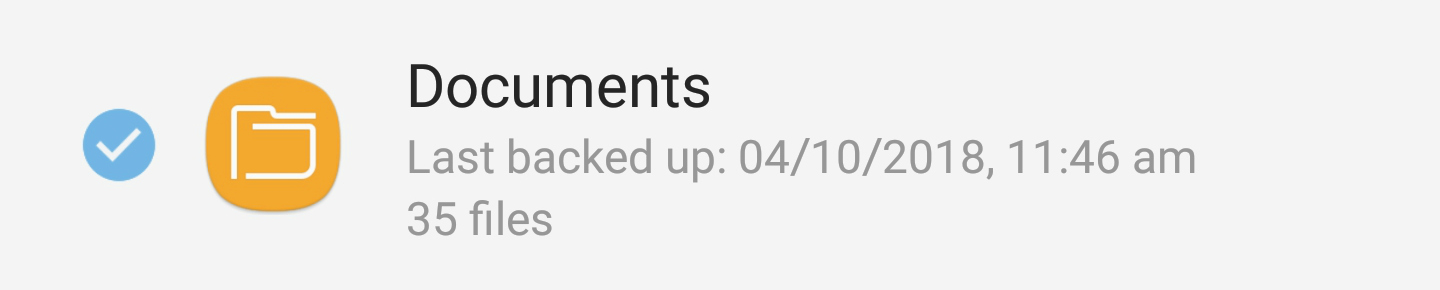
My Documents only had a few items in it, and they were all useless system folder stuff 🙃. This is because the sync in my gallery was off. I was so...frustrated with this because why would such an important feature be off??
At this point I just had to accept that my photos were gone. I had a copy of everything on my laptop except for my Thailand trip pics (not the DSLR pics), so...yeah. C'est la vie.
When I got my new phone, I made sure to turn on my Gallery's Samsung Cloud sync. To turn on your Gallery's cloud sync, go to your Gallery > Settings > Samsung Cloud > Sync On
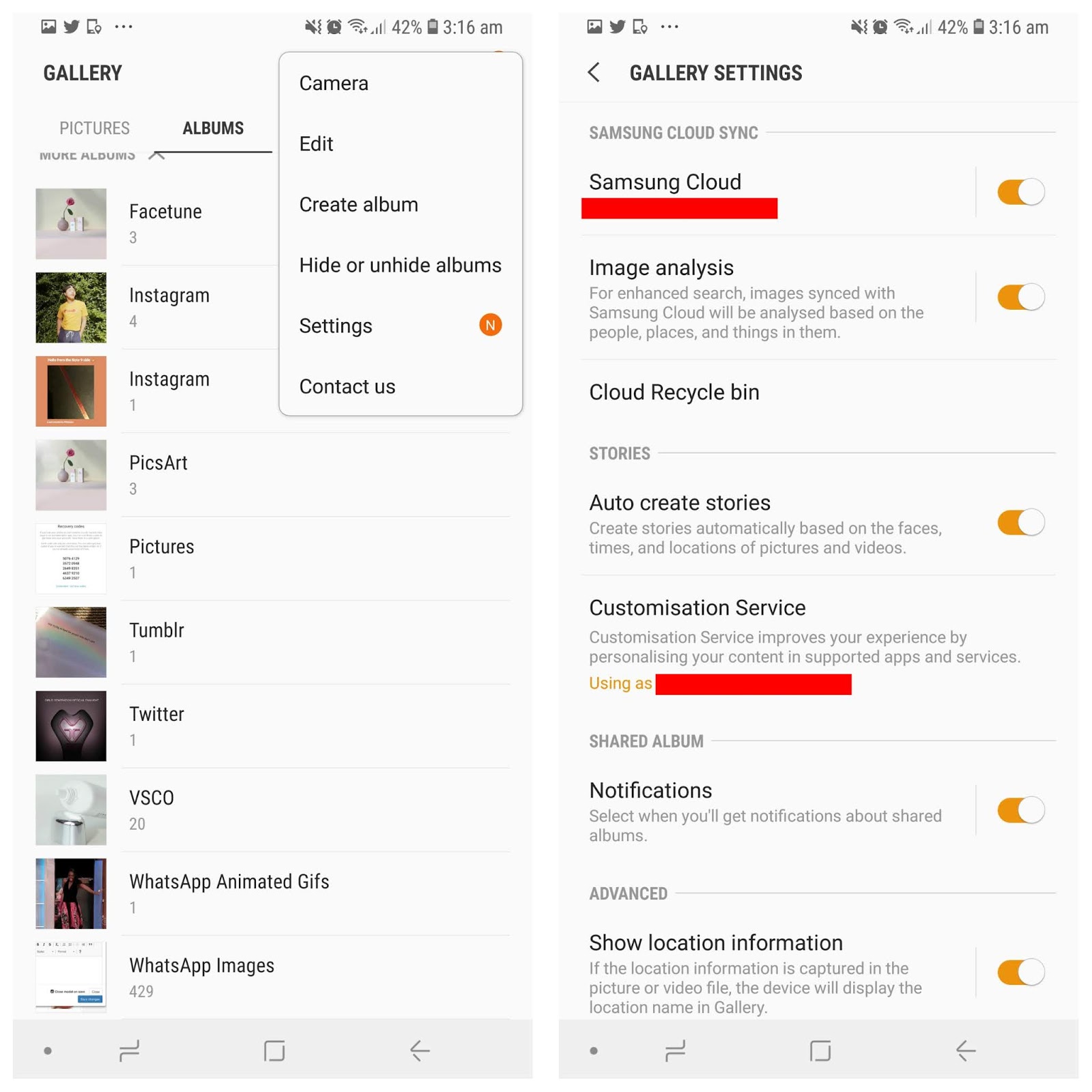
For Whatsapp messages, you actually have the option of backing up your chats to Google Drive, and once you recover your phone number & reinstall Whatsapp on your new phone, getting your old chats + files are easy peasy.
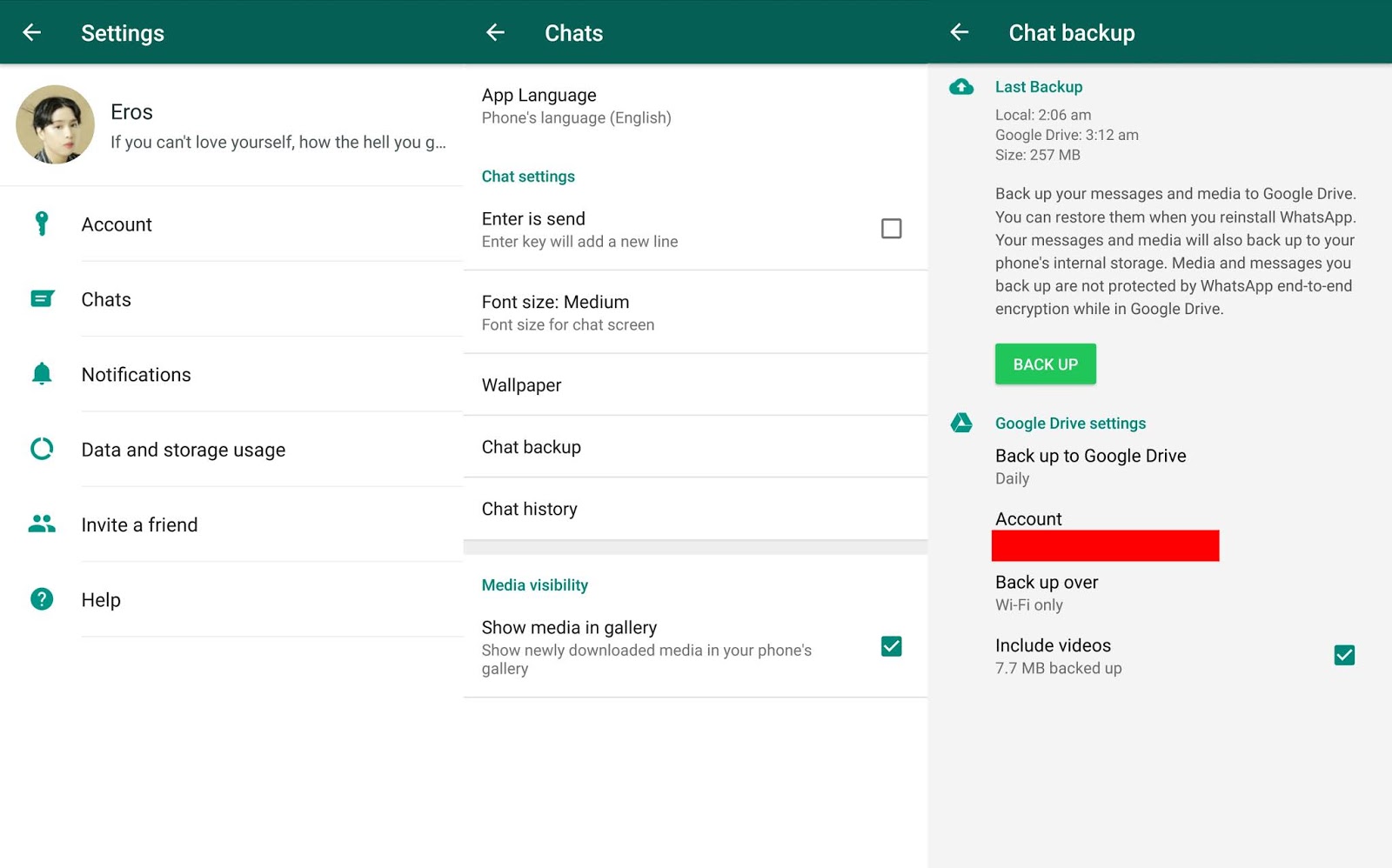
For WeChat, it's a bit more inconvenient. You will only have the option to backup your chats if you choose to, meaning it doesn't manually upload it to a cloud, like Whatsapp.
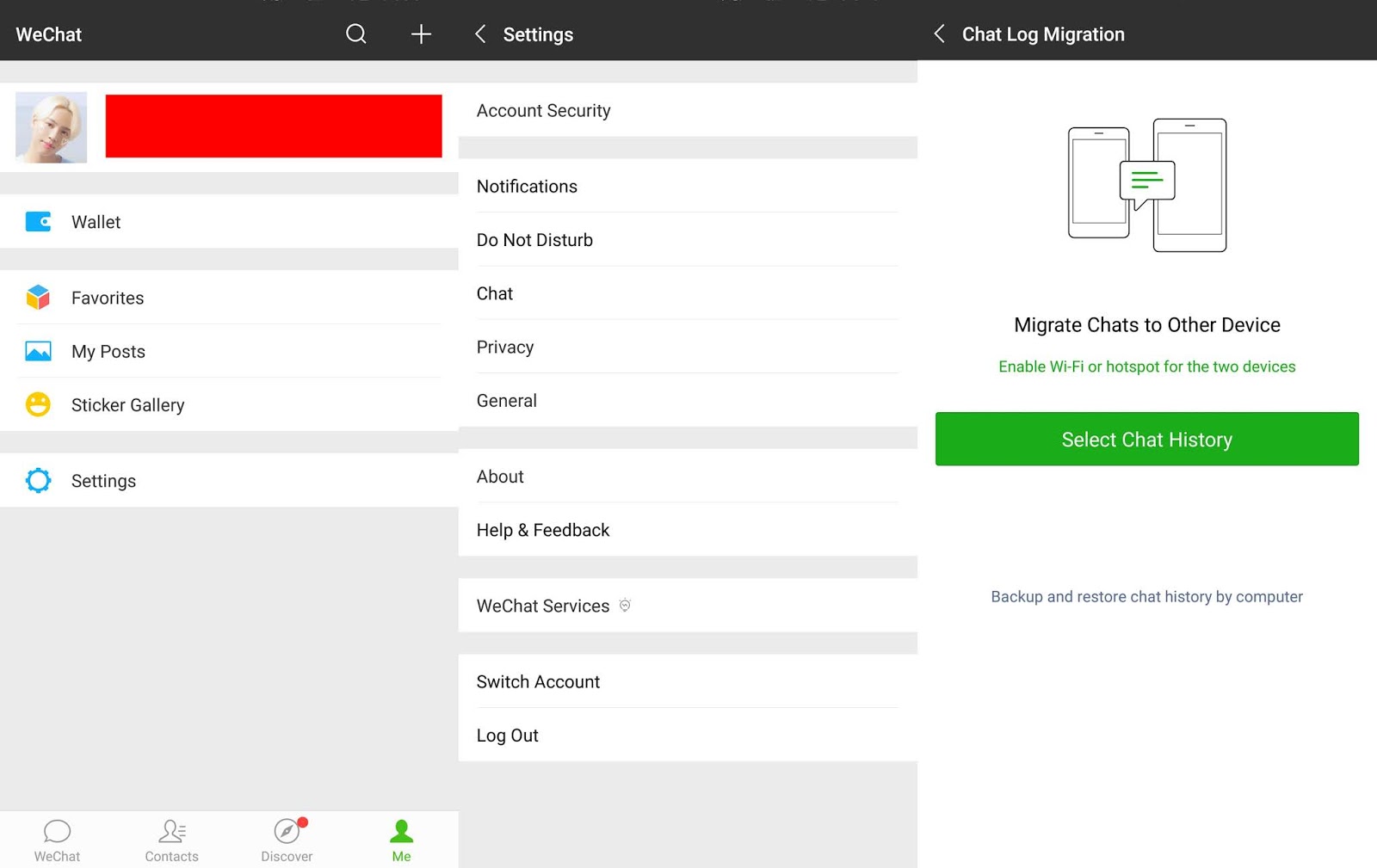
You will be able to choose which chats you want to backup, and you will get a QR code that you can scan with the Wechat app on your new phone. Doing this will transfer your old chats. Aside from this, you can open Wechat on your computer (by scanning a QR code with your old phone) and connect your new phone to it, but this needs your old phone. In simple terms, Wechat does not auto backup your chats. If you wanna be safe, create a reminder on your phone to generate the backup QR code every few weeks and store the screenshot somewhere safe like Google Drive.
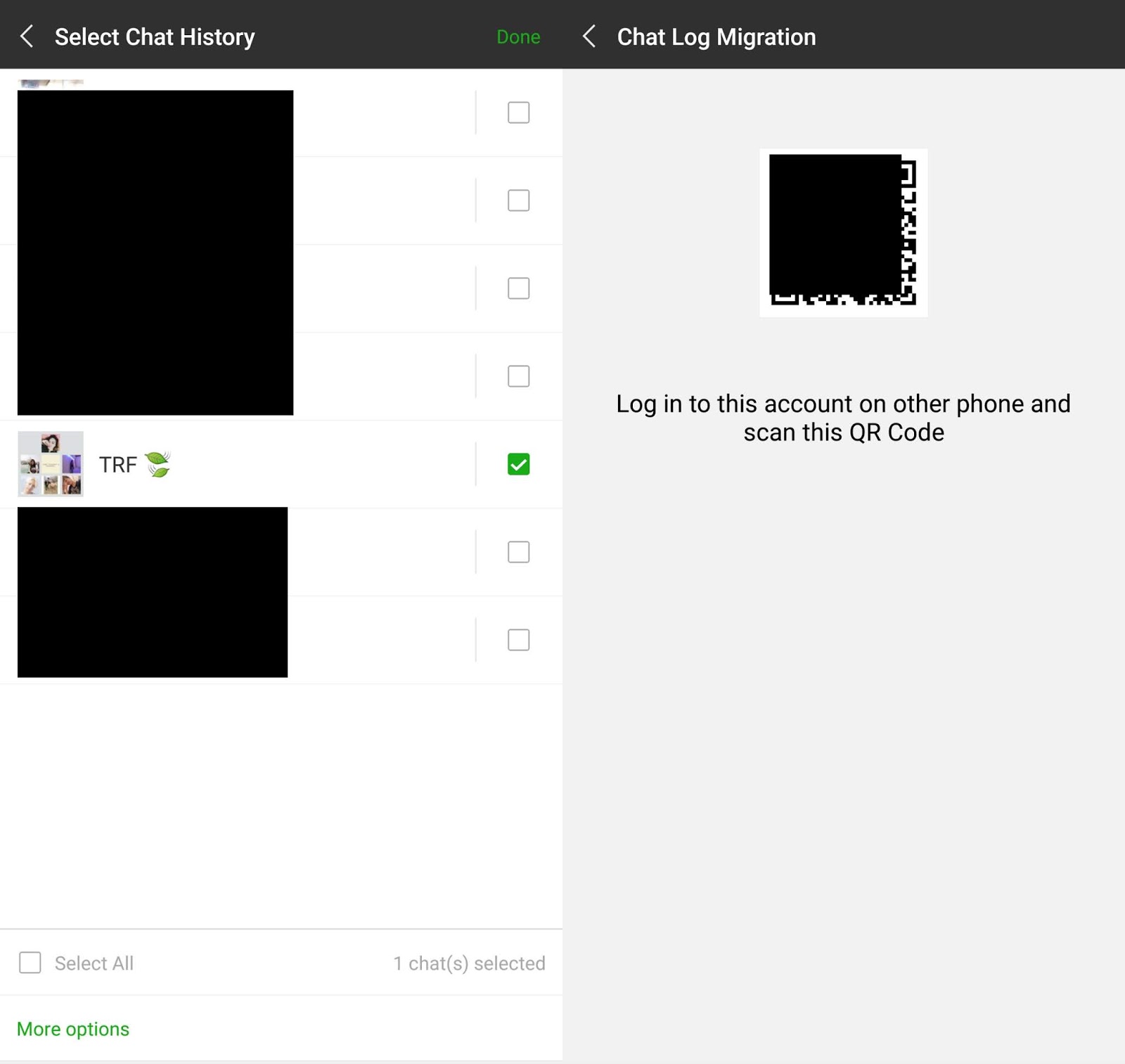
And I guess that's it. My contacts, calendar, apps and homepage all synced perfectly. If you're reading this from your phone now, I highly recommend you learn from my mistakes and start backing up your files.
Thanks for reading, I hope you found this post helpful!





















Post a Comment
Write a comment & tell me your thoughts!